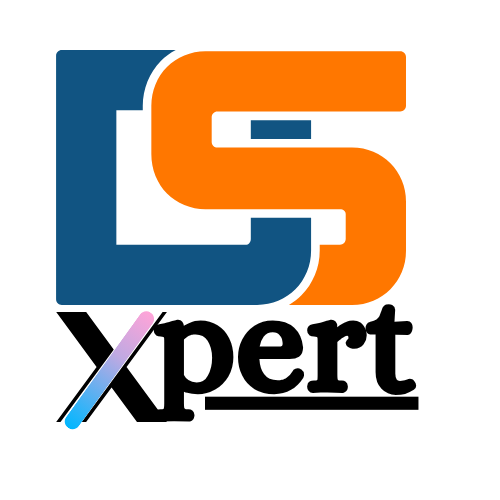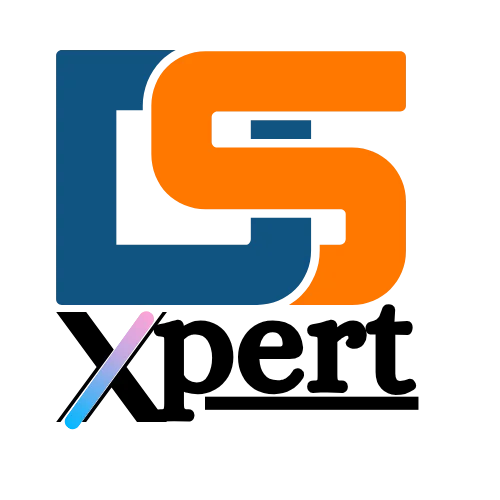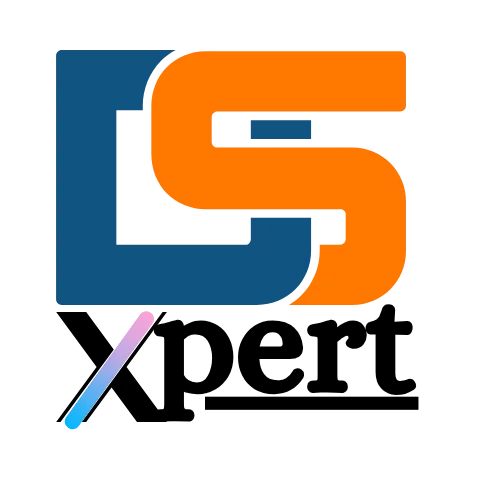Introduction: Why Backing Up Your Website Is Critical
In todays fast digital environment your website holds valuable content business data & brand identity. But what if a plugin conflict malware attack & hosting failure wiped out everything Thats where automatic WordPress backups come in — acting as your site’s insurance policy.
Manual backups are time-consuming & risky Automatic backups on the other hand ensure your data is saved regularly without lifting a finger Whether you are running a blog an e-commerce store or a portfolio website setting up reliable and automatic backup systems is one of the best ways to secure your WordPress website
In this guide we shall share the top plugins tools & hosting features for automatically backing up your WordPress website along with pro tips and cloud storage options.

What Is a WordPress Backup and Why Is It Important?
A WordPress backup is a complete copy of your website including your
- Posts and pages
- Media files
- Theme and plugin files
- WordPress core files
- Database (including users, settings, etc.)
Without a backup a crash & hack could force you to rebuild your WordPress site from scratch costing you time money & SEO rankings.
Top Reasons to Back Up Your site Automatically:
- Protect against malware & cyberattacks
- Restore site after plugin/theme updates gone wrong
- Roll back after human errors or accidental deletions
- Migrate or duplicate your site safely
- Maintain consistent uptime & user trust
1. Use a Reliable WordPress Website Backup Plugin
UpdraftPlus – Best Free Backup Plugin
UpdraftPlus is one of the most downloaded backup plugin for WordPress website. It allows scheduled automatic backups & supports cloud storage integration with Dropbox Google Drive OneDrive & more.
Features:
- One-click backup and restore
- Schedule daily, weekly, or real-time backups
- Multisite support
- Incremental backup (premium)
Best for: Bloggers, small business websites
BlogVault – Most Reliable for Business Sites
BlogVault is a premium backup solution that’s known for its real-time automatic backups and offsite storage. It also comes with built-in staging, migration, and malware scanning.
Features:
- Daily & real-time backups
- 90-day archive
- One-click staging and restore
- Auto malware removal (on higher plans)
Best for E-commerce agencies high-traffic sites

Jetpack VaultPress Backup – From WordPress Creators:
VaultPress (now Jetpack Backup) is developed by Automattic — the company behind WordPress.com. It provides real-time backups and secure cloud storage.
Features:
- Real-time backup of every site change
- Easy restore from mobile app
- Offsite cloud storage
- WooCommerce order backup support
Best for: WooCommerce stores, Jetpack users

2. Store Backups in the Cloud for Maximum Security:
Backing up your WordPress site automatically isn’t enough — where you store the backup files matters too. Saving backups on the same server can be risky if the server crashes.
Top Cloud Storage Options for WordPress Backups:
- Google Drive – 15GB free, integrates with UpdraftPlus
- Dropbox – Simple integration, free plan available
- Amazon S3 High-performance scalable storage
- Backblaze B2 Affordable S3 alternative for large backups
- OneDrive – Great if you’re already using Microsoft tools
Always make sure your backup plugin allows remote storage integration. This keeps your files safe even if your host fails.
3. Set a Smart Backup Schedule:
Your backup schedule depends on how often your site changes. Here’s a simple guide:
- Type of Website Ideal Backup Frequency
- Static business site Weekly
- Active blog Daily
- WooCommerce store Real-time or hourly
- Membership site Real-time or hourly
Use your backup plugin’s settings to automate this schedule and avoid missing backups due to human error.

4. Choose a Hosting Provider That Includes Automatic Backups:
Some WordPress hosting companies offer built-in daily backups as part of their plans — giving you an extra layer of protection.
Top Hosts with Automatic Backups:
- SiteGround – Daily backups on all plans, 30-day restore history
- Kinsta – Hourly backups (for premium users), daily for all
- Bluehost – CodeGuard backups included in higher plans
- WP Engine – Daily backups + on-demand
If you’re hosting with one of these, make sure backups are enabled and accessible from your control panel.
5. Test Your Backups: Don’t Just Set and Forget:
Backing up your site is great, but have you tested it?
Many site owners forget to test their backups — and end up discovering corrupted files when it’s too late.
How to Test WordPress Backups:
- Use staging environments (with plugins like BlogVault or WP Staging)
- Restore a backup on a temporary domain
- Check file integrity and database connection
Make this a monthly maintenance task to ensure peace of mind.
6. Use cPanel or Web Host Manual Backup Options:
If you are on a shared hosting plan with cPanel access you can set up manual & scheduled backups from your control panel.
Steps to Back Up via cPanel:
- Login to your hosting control panel
- Go to Backup Wizard
- Choose full or partial backup
- Download and store it offsite
Some web hosts even allow cron jobs for advanced scheduling — though this requires technical knowledge.
7. Monitor Backup Status and Get Notifications:
Set up email alerts or dashboard notifications so you’re always aware of:
- Successful backups
- Missed or failed backups
- Storage space issues
- Plugin update compatibility
Tools like ManageWP & MainWP help you monitor backups across multiple wordpress websites from one dashboard.
Final Thoughts: Do not Wait Until Its Too Late
Your WordPress website is too important to risk. Whether its a blog portfolio & eCommerce store a single error & attack could bring it down. But with automatic WordPress website backups you can stay protected restore instantly & never worry about losing your hard work again.
Start by choosing the best backup plugin for your needs, set a schedule, connect to cloud storage, and test your backups regularly.
Protect your WordPress site like a pro — because data loss is not an option.
Need Help Setting Up WordPress Backups? At Digital Solution Xpert, we help you secure your website with automatic backups, malware protection, and performance optimization. Get in touch with us today to protect your site the smart way